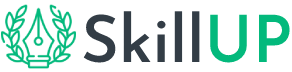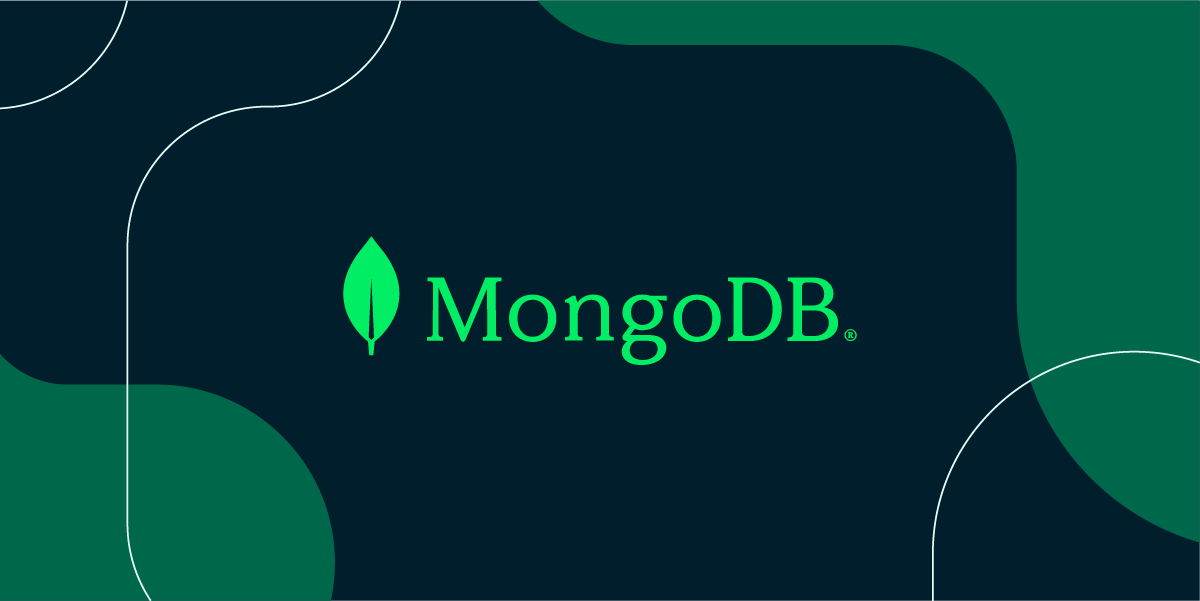
A Comprehensive Guide to Installing MongoDB on Windows, Mac, and Linux
Title: A Comprehensive Guide to Installing MongoDB on Windows, Mac, and Linux
Introduction:
In the realm of modern web development, MongoDB stands tall as a robust and scalable NoSQL database solution. Whether you’re a budding developer or an experienced coder, installing MongoDB on your preferred operating system is a crucial first step. This guide will walk you through the seamless installation process on Windows, Mac, and Linux, ensuring you can harness the power of MongoDB effortlessly.
Installing MongoDB on Windows:
Step 1: Download MongoDB
Begin by visiting the official MongoDB website (https://www.mongodb.com/try/download/community) and select the Windows version. Download the installer package and save it to your machine.
Step 2: Run the Installer
Locate the downloaded installer and execute it. Follow the on-screen instructions, selecting the components you want to install and the destination folder. Ensure to check the option to install MongoDB Compass, a handy graphical interface for managing MongoDB databases.
Step 3: Start MongoDB
Once the installation is complete, MongoDB is ready to use. To start the MongoDB server, open a command prompt and run the following command:
mongodMongoDB should now be running on your Windows machine.
Step 4: Add MongoDB to PATH (Environment Variables)
To run MongoDB commands globally, add the MongoDB binaries to the system’s PATH environment variable. Follow the steps outlined in the “Adding MongoDB to Windows Environment Variables” section above.
Installing MongoDB on Mac:
Step 1: Use Homebrew for Installation
Open your terminal and install Homebrew if you haven’t already by running:
/bin/bash -c "$(curl -fsSL https://raw.githubusercontent.com/Homebrew/install/HEAD/install.sh)"Step 2: Install MongoDB
With Homebrew installed, use the following command to install MongoDB:
brew tap mongodb/brew
brew install mongodb-communityStep 3: Start MongoDB
Start MongoDB as a service with:
brew services start mongodb-communityMongoDB is now up and running on your Mac.
Installing MongoDB on Linux:
Step 1: Import MongoDB GPG Key
Open your terminal and import the MongoDB GPG key:
wget -qO - https://www.mongodb.org/static/pgp/server-4.4.asc | sudo apt-key add -Step 2: Add MongoDB Repository
Add the MongoDB repository with:
echo "deb [ arch=amd64,arm64 ] https://repo.mongodb.org/apt/ubuntu focal/mongodb-org/4.4 multiverse" | sudo tee /etc/apt/sources.list.d/mongodb-org-4.4.listStep 3: Install MongoDB
Install MongoDB with:
sudo apt-get update
sudo apt-get install -y mongodb-orgStep 4: Start MongoDB
Start the MongoDB service:
sudo systemctl start mongodMongoDB is successfully installed on your Linux machine.
Conclusion:
Congratulations! You’ve now installed MongoDB on Windows, Mac, and Linux, opening the door to a world of possibilities in web development. Whether you’re building scalable applications or delving into data management, MongoDB is a powerful tool that empowers your projects with flexibility and efficiency. Start coding with confidence, and unleash the full potential of MongoDB in your development journey. Remember to add MongoDB to your system’s PATH on Windows for a smoother coding experience.